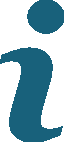What is Spliki?
Spliki is the anti-spoiler wiki! Tell it where you are in a story and read spoiler free articles.
back to top
What information do the articles cover?
Each article covers a single topic — a character, place, event, etc in a particular series. Once you have set a bookmark in the side menu, Spliki will filter out any parts of an article that take place after your bookmark.
back to top
What are bookmarks?
Bookmarks are how Spliki tracks your current point in the story. When viewing a page within a series, you can set your bookmark in the side menu. Just select your current book and chapter (or season and episode) from the dropdown menu and browse the articles spoiler-free!
back to top
How do I read an article without spoilers?
After choosing an article to read, be sure to set a bookmark so you won't see any future story developments.
back to top
How do I find an article?
There are three ways to find the article you need: 1) the side menu will let you search by topic or article content, 2) the main page for each series links to articles in alphabetical order, and 3) the main page for each series also lists the most recently edited articles.
back to top
How can I write an article for Spliki?
Articles are split into sections, which are assigned to either a book and chapter (for novels) or a season and episode (for TV shows). This assignment allows Spliki to determine whether that section should be displayed or hidden from a particular user based on how far along they are in the series.
As a writer, you will be responsible for making those assignments and have the option of showing sections and hiding them again at a later point if they stop being relevant. To do this, select the appropriate books and chapters or seasons and episodes from the drop down menus below the text window.
Each section will display as its own paragraph when users view the article, and the sections will appear in the same order as they do on the edit page. You can add or delete a section by pressing the plus or minus buttons and change their order by pressing the up or down arrows.
To make editing easier, sections can be hidden by clicking on 'Collapse'. If you want to hide all the sections that are not visible in a specific book and chapter, there is another 'Collapse' button and dropdown at the top of the edit page.
While editing an article, the entire article will be visible - not just the parts before your bookmark. For this reason, there will be a warning if parts of the article are later than your current bookmark.
To create a new article, click 'Write new article' in the side menu when on any series page.
To edit an existing article, click 'Edit this article' at the bottom of that article's page.
back to top
I edited an article and don't see my changes. Why?
An article section will not show up until you are after the episode or chapter it is set to. If you don't see your change, it is likely at or before the bookmark you have set in the sidebar.
Similarly, keep an eye on which episode or chapter the article section will be hidden again.
back to top
How do I request an article?
If the article you are looking for is missing or incomplete, Spliki allows you to request that another person create it. The article requests page can be found in the side menu on any page for the series and at the bottom of all the articles. From this page, requests can be marked as completed and new requests can be created.
When you create a request, include a short description of what you would like to know, and select a book and chapter (or a season and episode) to indicate the relevant time period.
After you create a request, you will receive an email once another user marks it complete (unless you have opted out of these emails in your account settings).
back to top
How can I fulfill someone else's article request?
In addition to allowing users to ask for a new article, the article requests page also allows you to respond to the requests of other users. Every request will have an associated book and chapter, so when you fulfill a request, do not write about plot developments beyond that point in the story. Remember, the goal is to keep our content spoiler-free!
After editing the corresponding article, remember to click 'Mark Completed' for that request. If you would like to include a response message to the user before you mark the response complete, you have the option to do so. Once you mark the task complete, the reader who created the request will be notified via email.
back to top
How do I know if someone fulfilled my request?
By default, you will receive an email when your request is fulfilled. If you do not wish to receive these emails, they can be turned off on your user settings page.
back to top
Can I restore an older version of an article?
If you need to revert an article back to a previous version, begin by clicking 'View Article History' while viewing the desired article. A list of older versions of the article will appear, and you can view and revert back to any one of them.
back to top
How can I message other readers?
When you are logged in, there will be a link to message other readers. If you have unread messages, that link will be highlighted in yellow.
back to top
How can I discuss an article with other readers?
Every article has its own discussion page, which is linked from the bottom of that article. This exists to facilitate communication between readers when editing an article.
Spoilers are not filtered out of discussions, so be wary if you are not caught up with the story.
back to top
Can I change my username, password, email, or email subscription preferences?
By clicking on your username in the side menu you will be brought to a settings page where you can change your username, password, or email address, and opt out of automated emails.
back to top
What if I forget my password?
When you are not logged in, the side menu has a forgot password link.
back to top
Where can I read the Privacy Policy?
The Privacy Policy is here.
back to top
Is Spliki copyrighted?
User generated content on Spliki (Articles, Discussions, Requests) is available under a CC BY-NC-SA 4.0 license. Click here for more information
back to top
 Forgot Password?
Forgot Password? FAQ
FAQ